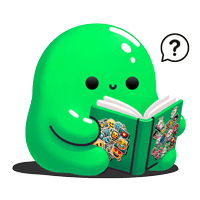Learn more about stickers, decals and labels
Avery
Avery has long been a household name in the world of labels and decals, synonymous with quality and versatility. Whether for professional business needs, personal use, or craft projects, Avery’s range of products has become a popular choice for many. In this article, we’ll explore what makes Avery stand out in the market and why it’s a preferred brand for creating labels and decals.
High-Quality Materials
Durability and Variety:
- Avery products are known for their high-quality materials. From weather-resistant vinyl to glossy finishes, Avery offers a wide range of options to suit different needs. This variety allows users to choose the perfect material for any project, whether it’s a durable outdoor label or a decorative decal.
User-Friendly Design Software
Avery Design and Print Online:
- Avery’s Design and Print Online software is a significant draw for users. This free tool offers an intuitive interface with customizable templates, making label and decal design accessible to everyone, regardless of design experience.
Compatibility and Convenience
Printer-Friendly Solutions:
- Avery labels and decals are designed to be compatible with standard home and office printers, removing the need for special printing services. This compatibility, coupled with easy-to-use templates, allows for a seamless printing process at home or in the office.
Customization Options
Endless Creative Possibilities:
- With Avery, the customization options are virtually limitless. You can create everything from address labels to custom stickers for personal or business branding. The ability to easily upload your designs or photos adds a personal touch to any project.
Reliability and Trust
A Brand You Can Trust:
- Avery has established a strong reputation for reliability. Users trust Avery products for their consistent quality, which is crucial when it comes to professional-looking labels and decals.
Eco-Friendly Choices
Sustainable Options:
- Avery has made strides in offering eco-friendly label options, understanding the growing need for sustainable office and craft supplies. This commitment to the environment further adds to their appeal.
Wide Accessibility
Readily Available:
- Avery products are widely available in many stores and online, making them an easy choice for quick label and decal needs. This accessibility ensures that users can find Avery products whenever they need them.
Using Avery Templates in Microsoft Word
Question: How do I use Avery templates in Word?
- Reply: To use Avery templates in Word, go to the ’Mailings’ tab, click on ’Labels’, and then choose ’Options’. In the label vendors dropdown, select ’Avery US Letter’ and choose the specific Avery template number you need. Click ’OK’, and then ’New Document’ to open the template.
Question: Where can I find Avery templates in Word?
- Reply: Avery templates can be found within Word by navigating to the ’Mailings’ tab and selecting ’Labels’. From there, you can access the Avery templates by choosing ’Avery US Letter’ from the label vendors.
Question: How can I download Avery label templates for free?
- Reply: Avery label templates can be downloaded for free directly from the Avery website. Simply search for the template number you need and download it in the format compatible with Word.
Using Avery Templates in Other Applications
Question: How to use Avery templates in Google Docs?
- Reply: In Google Docs, you can use Avery templates by downloading a template from the Avery website and uploading it to Google Drive. Open the template with Google Docs for editing.
Question: How can I use Avery templates in Excel?
- Reply: Avery templates are primarily for label creation in Word, but you can perform a mail merge from Excel to Word using your data to populate the labels in an Avery template.
Question: How do I use Avery templates in Pages (for Mac)?
- Reply: On a Mac, Avery templates can be used in Pages by downloading the template from the Avery website in the Pages format and opening it directly in the Pages application.
Editing and Printing with Avery Templates
Question: How to print on Avery templates?
- Reply: Once you’ve edited your Avery template in Word with your desired content, load your printer with the Avery label sheets and use Word’s print function to print your labels.
Question: How to edit Avery label templates?
- Reply: Open the Avery template in Word and click on the placeholder text boxes to start editing. You can add text, change fonts, and adjust formatting as needed.
Question: How can I autofill or duplicate content in Avery templates in Word?
- Reply: To autofill or duplicate content in Avery templates, use the ’Update Labels’ feature under the ’Mailings’ tab after setting up a mail merge or by copying and pasting content into each label field.
Miscellaneous Avery Template Questions
Question: How do I find Avery-compatible name tag templates in Microsoft Office?
- Reply: In Microsoft Office, you can find Avery-compatible name tag templates by searching for ’Avery name tags’ in the templates search bar or by looking under the ’Mailings’ tab in Word.
Question: Why does an installer come up when I try to download an Avery template?
- Reply: If an installer pops up, it may be because the Avery website is prompting you to use their design software. You can usually bypass this by looking for a direct template download option.
Question: How do I print double-sided on Avery templates?
- Reply: To print double-sided on Avery templates, you will need a printer that supports duplex printing. Set up your template in Word and adjust the printer settings to print on both sides of the paper.